Источник:
http://erconsult.eu/blog/exposing-dy...65-onebox-lan/
==============
The below instruction was inspired by the blog entry
How to access AX 7 from other machine. However, I am running not a single notebook, but connecting to a prosumer Windows Server 2016 machine with 32 GB RAM, 1 TB Samsung SSD 850 PRO and 4x Intel i7-4790K CPU @4GHz. The performance is comparable – if not higher – to a AX7 production instance.
ol { list-style-type: decimal; list-style-position: outside; margin-bottom: 10px;}
- The first [time consuming] step is to download the latest Dynamics 365 for Finance and Operations, Enterprise edition 7.3 with Platform update 12. The Connect site some of us had been semi-officially using to download the latest releases and betas has been retired, but the latest VHD is available here: https://aka.ms/finandops73pu12, God knows for how long. Once downloaded, unpack the 10x3GB RAR archives to a fast disc, preferably SSD.
- Install the Hyper-V role to the Windows Server, should it have not been done before.
- In the Virtual Switch manager of the Hyper-V manager, create a new Virtual Switch of the External network type, and Allow management operating system to share this network adapter:
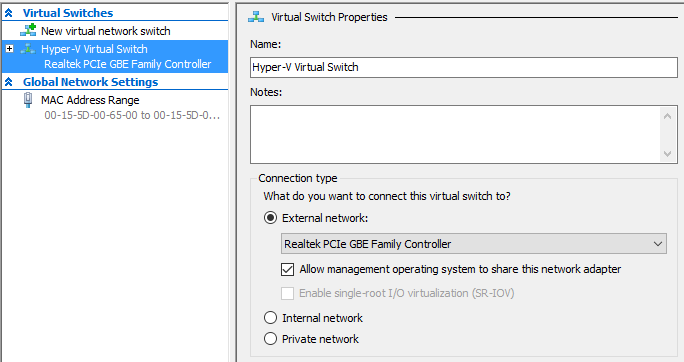
Contrary to this advice, there is no need for another Internal network, because the virtual machine is going to be an equal peer in the LAN, visible under a local IP address. Should your physical server be assigned a fixed IP and running its own DHCP service, note the IP address down before applying the changes, because the Hyper-V switch is going to take place of the original Ethernet connection and become the primary ‘gate’.
- Next, create a new Virtual Machine in the Hyper-V manager. Generation = 1, attach the VHD you have unpacked at step 1. Give it dynamic memory; a Dynamics 365 Onebox running under full steam consumes between 8 and 12 GB memory. Hence, for a comfortable experience your physical server should possess no less than 24 GB RAM. Give the machine the Network Adaptor from step 3. An Automatic Start Action (delayed) makes sense for an always on, accessible anytime virtual machine.
- Start the VM. It should be able to boot and join the local area network. Connect to the machine using the default credentials: Username = CONTOSO/Administrator, Password = pass@word1 (you will be asked to change the password ASAP). Be aware the EN-US keyboard is active by default.
- Once connected, make yourself comfortable in the virtual machine: assign your native keyboard layout, localization options and the time zone. Dynamics is not going to let you in, though, for the admin provisioning tool has not been executed yet. Let the Windows Server 2016 running in the virtual machine download and install the latest updates. It is going to take a while.
- Create a snapshot of the VM to rollback any changes to this virgin state, if needed.
- Run the AdminUserProvisioning tool from the VM desktop to associate your personal Office 365 tenant account with the Admin user in Dynamics 365.
FYI: the basic Office 365 Business Essentials subscription is as cheap as ~4 Euro a month.
- Try the Internet Information Server and the Dynamics 365 application by typing in https://usnconeboxax1aos.cloud.onebox.dynamics.com in the browser on the VM. The External network connection is mandatory, because the application is going to authenticate you against the Azure Active Directory.
- In the meantime, open your DHCP management console and assign a fixed local IP address to the virtual machine by the Hyper-V virtual MAC address. The VM must have gotten a lease already under the name ‘MININT-F36S5EH’. This lease can be Added to reservation to make the lease persistent, e.g. 192.168.0.201
- What the C:\Windows\System32\drivers\etc\hosts file does to the local machine, so is the DNS server for the local network. In the DNS console, create a new Forward Lookup Zone cloud.onebox.dynamics.com, and add a New Host (A) usnconeboxax1aos with the IP address from step 10 into this zone. The FQDN of the virtual machine in the local network becomes usnconeboxax1aos.cloud.onebox.dynamics.com:
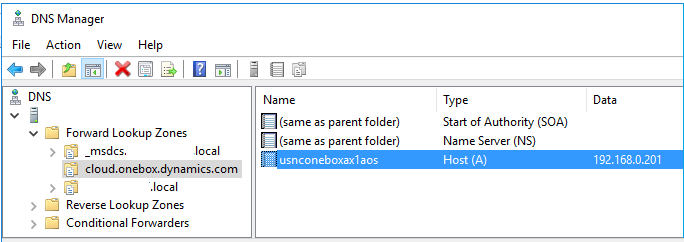
- To test the connection, you may temporarily turn off the firewall of the VM for the internal network and try to ping the VM by the name usnconeboxax1aos.cloud.onebox.dynamics.com from a different host in the LAN, then navigate to https://usnconeboxax1aos.cloud.onebox.dynamics.com in the browser. The browser is going to show a SSL certificate error.
- To circumvent the warning, export the SSL certificate from the IIS in the VM by opening Bindings… of the AOSService site, then Edit… > View… > Details > Copy to File, then save the file in a local network share, since your VM is able to browse the local network.
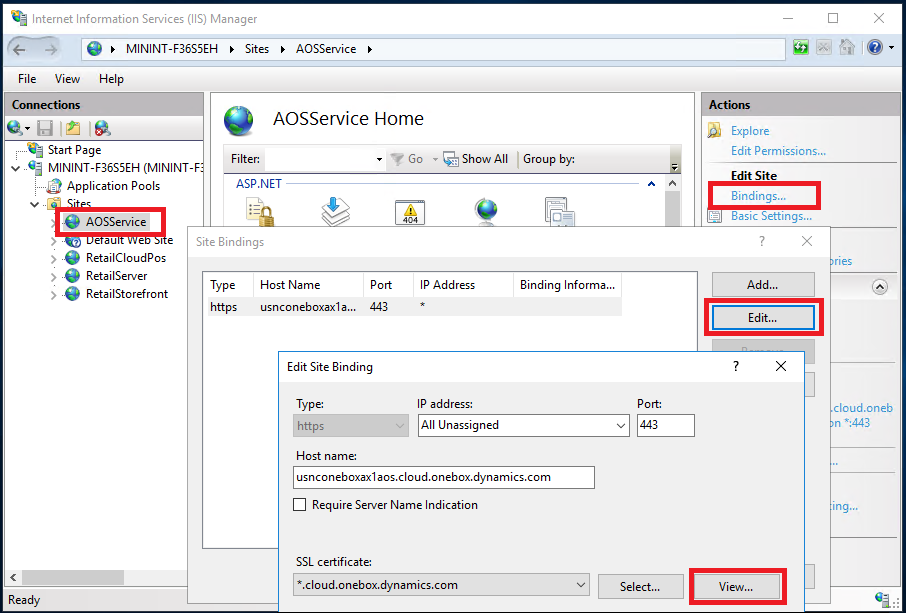
- Install the certificate it on your notebook in the Trusted Root Certification Authorities repository of your Current User (you may review or delete them if needed in the Manage user certificate console).
- Try https://usnconeboxax1aos.cloud.onebox.dynamics.com again, voila!
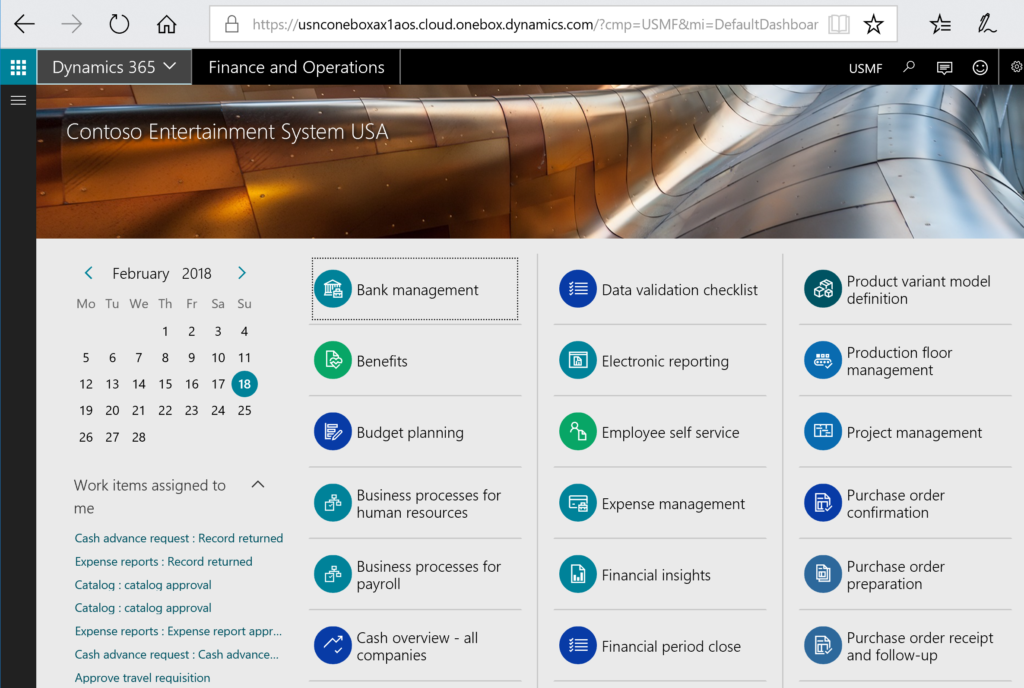
Exposing the same machine to the WAN seems to be difficult. Obviously, you do not own the domain
dynamics.com, and for the global Domain Name System to redirect an HTTPS call to the external IP address of your router, you have to rename the URL of the Dynamics 365 application first. The instructions
here and
here does not appear to be working [anymore?], since authentication attempts from a fake URL such as
dax.erconsult.eu fail with the error
AADSTS50011: The reply address 'https://dax.erconsult.eu/' does not match the reply addresses configured for the application: '00000015-0000-0000-c000-000000000000’
It appears that Microsoft has re-configured the Azure Active Directory to only perform redirects to one of the
*.dynamics.com hosts only. I would be glad to be mistaken.
The post
Exposing Dynamics 365 Onebox to the LAN appeared first on
ER-Consult.
Источник:
http://erconsult.eu/blog/exposing-dy...65-onebox-lan/
