
|
|
#1 |
|
Участник
|
stoneridgesoftware: How to Resolve Code Merge Conflicts after Upgrading to Dynamics 365 for Finance and Operations
Источник: https://stoneridgesoftware.com/how-t...nd-operations/
============== Once the code upgrade process from Dynamics AX to Dynamics 365 for Finance and Operations has been completed, the code needs some work to resolve the upgrade conflicts. In Visual Studio, it is necessary to create a project from the conflicts. This process needs to be followed for each model that contains conflicts. How to create project from conflicts in Visual Studio 1. Select the Dynamics 365 tab, go down to Addins, and click on Create Project from Conflicts 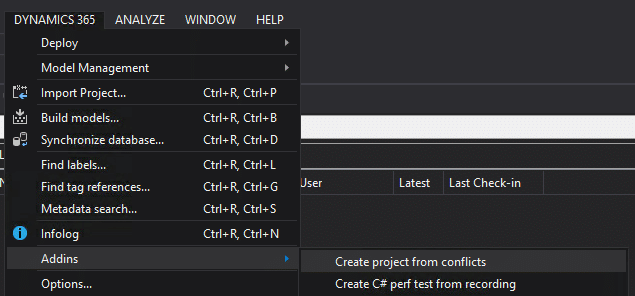 2. Select the model: 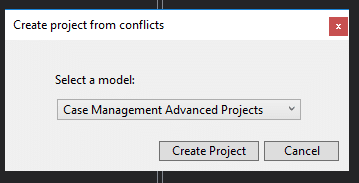 3. Click Create Project a. One of two things will happen, if there are no conflicts in that mode you will see a message 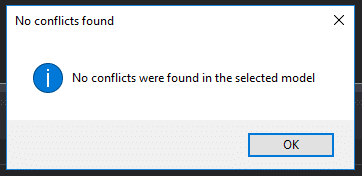 b. The other will ask you to name the new Conflict Project 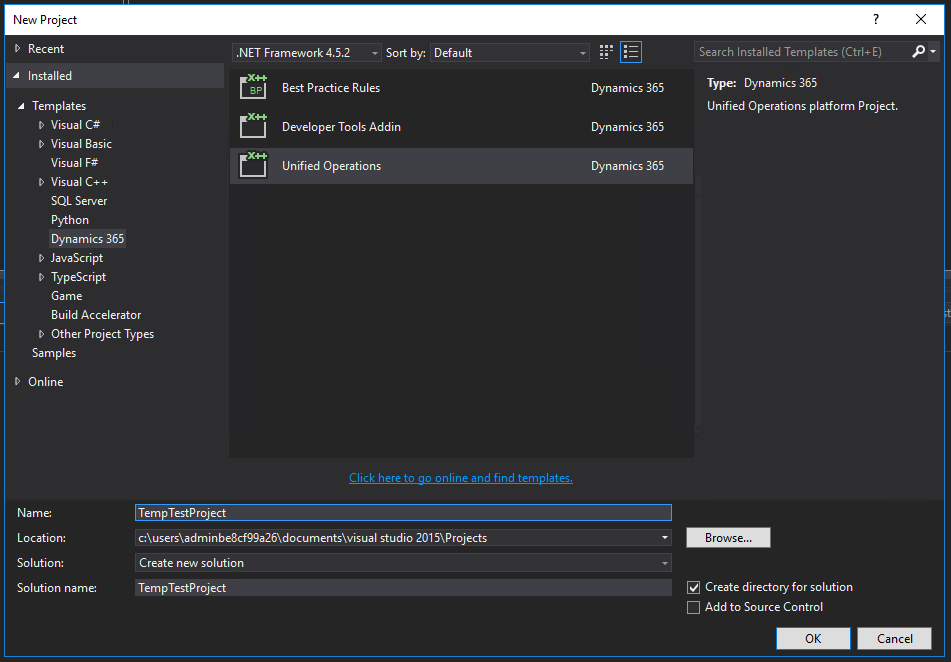 Once you have the project created with all the conflicts, the next trick is finding the conflicting elements. Finding the conflicting elements To find the conflicting elements, select the View tab, and click on Solution Explorer (Shortcut: Ctrl+Alt+L) 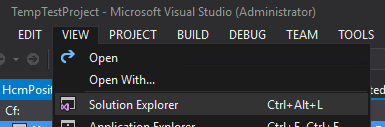 Select the first object that you need to work with from the solution exporter. *Note: Depending on the type of the object, the next steps might be different. The object used in this example is a table.* When you open the object you will see all of the parts of the object. 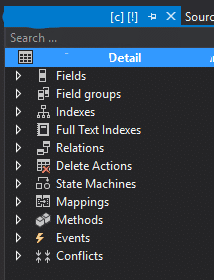 To find items, you can filter these items by using the search bar at the top of the window. To filter on Conflicts, enter “CF:” into the search bar. This will only show you the conflicting elements in the object. The red arrows in front of the item name identify conflicts. 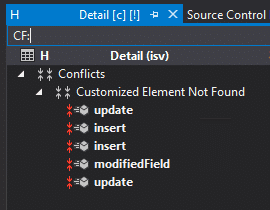 To view conflict, and ignore or resolve it, right click on the object and select the proper action. 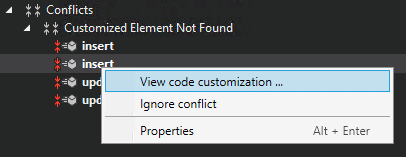 Once the conflict has been resolved, the [!] that is listed at the end of the element’s name will no longer be displayed. Hopefully, now you know how to resolve code merge conflicts after upgrading to Dynamics 365 Finance and Operations. Источник: https://stoneridgesoftware.com/how-t...nd-operations/
__________________
Расскажите о новых и интересных блогах по Microsoft Dynamics, напишите личное сообщение администратору. |
|
|
|
|
|